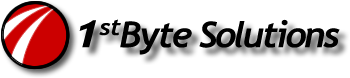We had some computers showing a set of numbers as the computer on a mapped drive. They happened to be some numbers auto-added by Dell setup, I think. But that’s not the issue. It’s just showing the wrong thing on a mapped drive.
For example: Running “net view” shows a server like so:
Server Name   Remark
\\server    8400238585
So on our mapped drive it looked like this:
N: Sharename on 8400238585 (Server)
That is so annoying!!!
The fix…
First, change the server comment so it makes sense. On the server:
Right click My Computer, select Manage.
Right click the top item (Computer Management),and select Properties.
Go to Network Identification, and type in the Description you would rather have.
You probably need to restart the Server service or even reboot that server to take effect. You can also do that to other servers from the same location, by right clicking the same item and selecting “Connect to another computer”.
You can also update this in the registry, can’t remember exactly where. But I think its a key called “srvcomment” under HKLM\Currentcontrolset\Services\lanmanserver.
You can also run this on the server:
net config server /srvcomment:”My new description”
Now, to fix XP you need to do this:
http://support.microsoft.com/kb/330193