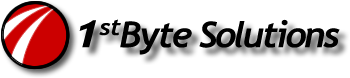This used to drive me nuts. Go to Group Policy, set the Last Username display setting to enabled, and you still see the username at logon. What? Most sites you find when searching for this will tell you to adjust the policy (group or local). OR, they will tell you to remove the DefaultUserName in the registry. For some reason, these do not always work, and I haven’t figured out why. (particularly on a domain controller.)
Anyway, here’s the trick. Keep in mind, that this will disable the last logged on user at ALL logon prompts, terminal (RDP) logons and local console logons.
To make sure that the last username does not show at logon screen go here:
HKLM\\Software\\Microsoft\\Windows NT\\CurrentVersion\\Winlogon
In there, make sure there is a value for:
DontDisplayLastUserName
It should be a REG_SZ type: String value. So, if it’s not there, add it, and make the value = 1
That’s it.
BIG NOTE: I have not tested this on a domain controller yet. But I think this will do it. It works great on 2000 Server (non-DC) and on XP Pro.
Hive: HKEY_CURRENT_USER
Key: Software\Microsoft\Windows\CurrentVersion\Policies\Explorer
Name: NoClose
Type: REG_DWORD
Value: 1
This will disable the Shutdown command on the start menu.
On the shutdown registry hack above/below, put it in HKLM to affect the whole server/dc/workstation.